在我们常在网上看到的图片中,例如在淘宝上看到同一商品的各种颜色,难道是店家将每个颜色的商品都拍一下发布的吗,显然不是这样的,为了方便常常只是拍一个商品,然后利用PS改变其颜色,来做出自己需要的各种商品颜色。下面小编就为大家详细介绍利用PS快速改变各种商品颜色方法,希望能对大家有所帮助!
方法/步骤
在ps软件中打开需要编辑的图片

打开图层面板
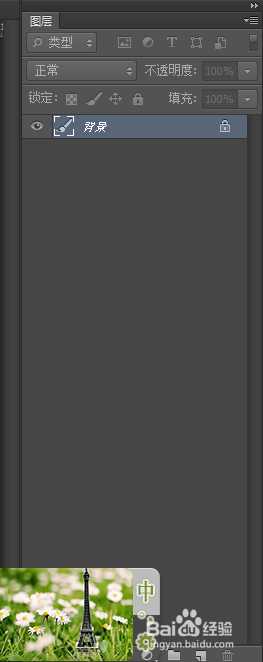
点击图层面板下方的"创建新的图层或调整图层"按钮
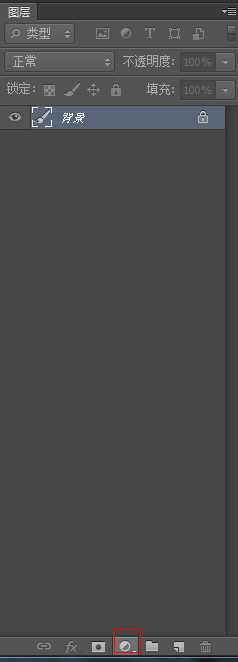
选择"色相或饱和度"选项
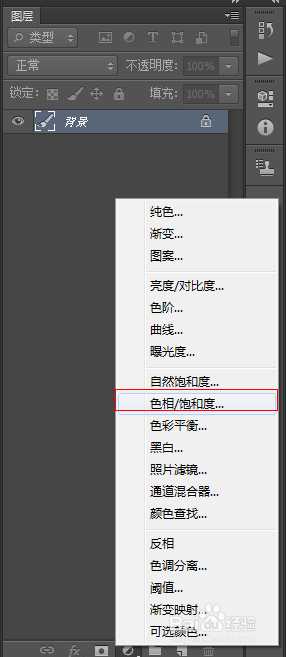
在属性参数中可看到"色相,饱和度"按钮

然后调整色相与饱和度的值来调整图像的颜色

这样我们就将颜色调整成功
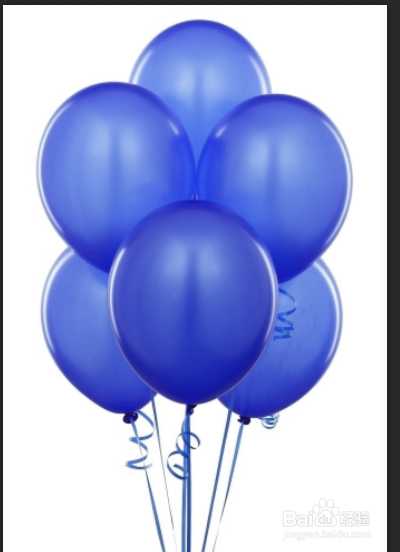
以上就是利用PS快速改变各种商品颜色方法介绍,希望能对大家有所帮助!