Photoshop CS5百变画笔之皮革质感挂件
平面设计 发布日期:2025/12/18 浏览次数:1
正在浏览:Photoshop CS5百变画笔之皮革质感挂件
本期教程中继续使用曲线形态的画笔笔刷,绘制出杂乱的线条效果。通过图层样式和混合模式的调整,制作出真实质感的皮革效果。

(1)运行Photoshop CS5,执行“文件”→“打开”命令,打开素材“线素材.psd”和“凸点纹理.psd”文件。

提示:曲线的绘制方法在前面的教程中都出现过,这里就不再复述,大家可打开素材文件直接使用。







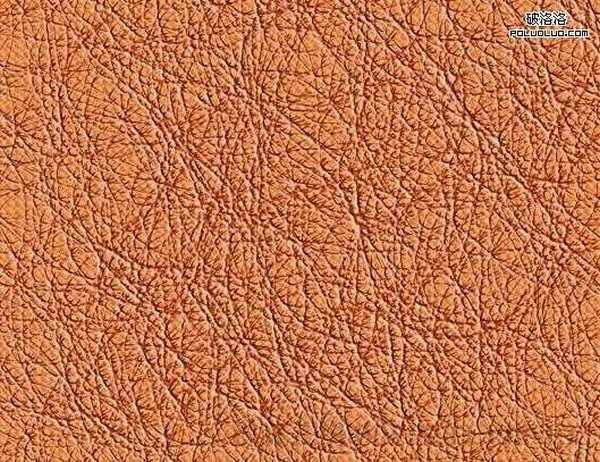


(1)运行Photoshop CS5,执行“文件”→“打开”命令,打开素材“线素材.psd”和“凸点纹理.psd”文件。

提示:曲线的绘制方法在前面的教程中都出现过,这里就不再复述,大家可打开素材文件直接使用。







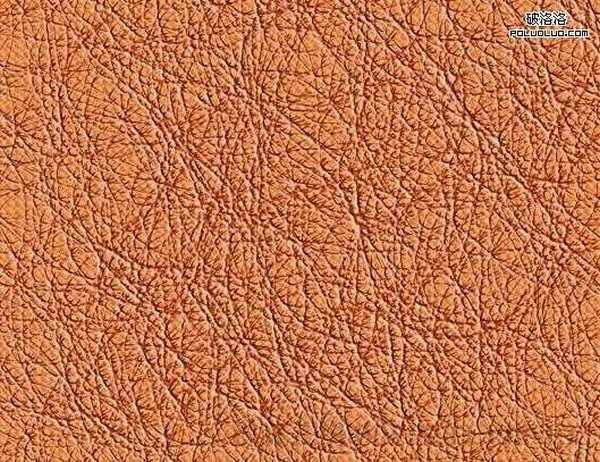

上一篇: ps制作精美古典纸扇子