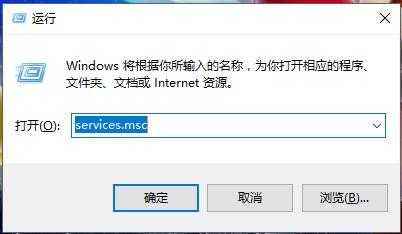错误代码0x8007042B怎么解决0x8007042B安装失败教程
电脑基础 发布日期:2025/12/15 浏览次数:1
错误代码0x8007042B怎么解决0x8007042B安装失败教程
0x8007042B错误代码是一款更新时常见问题,一般情况下解决起来也非常简单,但是需要一步步排除问题,下面来一起看看详细教程吧。
错误代码0x8007042B怎么解决
一、 “干净启动”,停止非核心程序运作、卸载非必要软件,排除第三方软体影响:
1. 卸载设备中第三方杀毒、管家、优化软件
2. 同时按【Windows 徽标键+R】,输入 【msconfig】,按回车(Enter)
3. 点击 【服务】>【隐藏所有 Microsoft 服务】>【全部禁用】(若您启用了指纹识别功能,请不要关闭相关服务)
4. 启动【任务管理器】,点击 【启动】 选项卡,将所有启动项都禁用
5. 重启设备
二、 重启防火墙
1. 请把下面代码保存为【Repair.bat】
2. 右键点击【以管理员身份运行】
3. 重启机器,看看效果
4. 在【服务】里,尝试启动 Windows 防火墙
sc config MpsSvc start= auto
sc config KeyIso start= auto
sc config BFE start= auto
sc config FwcAgent start= auto
net stop MpsSvc
net start MpsSvc
net stop KeyIso
net start KeyIso
net start Wlansvc
net start dot3svc
net start EapHostnet
net stop BFE
net start BFE
net start PolicyAgent
net start MpsSvc
net start IKEEXT
net start DcaSvcnet
net stop FwcAgent
net start FwcAgent